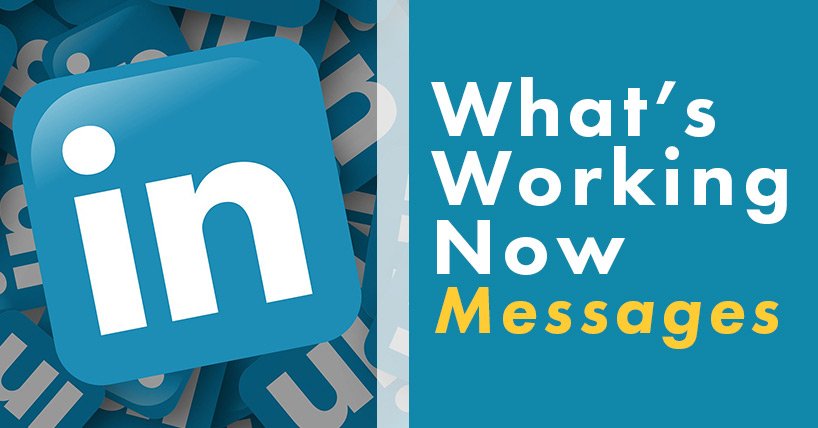LinkedIn has been introducing lots of new features and capabilities – almost every week there is something new. If you don’t spend much time on LinkedIn, the changes are so subtle you might not even notice them. But add them up, and they have significant implications for the way you use LinkedIn.
In this blog post, we look at six changes to sending messages on LinkedIn.
URLs in Connect Requests
When you personalize your invitation to connect with someone, you can now include a URL in your message.
This is useful if you want to provide some background information to help them decide if they want to have a conversation with you. You might also use this if there is something simple you want them to do. You can save time by providing all the information they need at once.
For example, you can link to:
- A blog post or specific page on your website that you believe will be relevant to them
- An article about your business
- A landing page with a special offer
- The registration page for an event
- A job posting
- An online survey
You still have only 300 characters for your message, including spaces. So use a short URL. But we don’t recommend using bit.ly because people are reluctant to click on a URL if they don’t know where it is going.
Inbox Chat
The inbox in your LinkedIn profile used to be similar to your email inbox, and you could send messages that were similar to regular emails. Now the LinkedIn inbox is much closer to chat, so your messages need to be short.
Instead of the 2-3 paragraphs we used to use, we have found the ideal length now to be 2-3 sentences.
There’s no subject line needed anymore. If you use a salutation or sig file, keep it short.
Online Icons
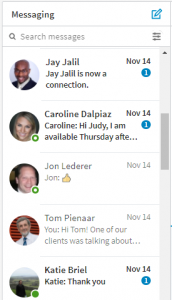 When you are in your inbox, look for the green dots or green circles next to the photos of the people you are messaging. A green dot means the person is online and logged into LinkedIn now, on their desktop. A green circle means they are logged into LinkedIn now, on a mobile device.
When you are in your inbox, look for the green dots or green circles next to the photos of the people you are messaging. A green dot means the person is online and logged into LinkedIn now, on their desktop. A green circle means they are logged into LinkedIn now, on a mobile device.
This is very useful to know. Reach out to people when they are on LinkedIn already, and you get a much faster response. In fact, you can have a real-time chat.
You can only see these icons in your inbox, not when you are on someone’s profile page. So they are most useful when you have already initiated a chat and want to continue the conversation.
Message Read
LinkedIn now also shows you when a person has read your message, similar to the way Facebook Messenger works. Don’t take it personally if they haven’t replied, but you have confirmation that they saw what you sent.
Suggested Replies
 Since 60% of the people using LinkedIn at any given time are on a mobile device, LinkedIn has also started proposing responses to the messages you receive, which allows you to click once and reply more easily when you are on-the-go.
Since 60% of the people using LinkedIn at any given time are on a mobile device, LinkedIn has also started proposing responses to the messages you receive, which allows you to click once and reply more easily when you are on-the-go.
When people send you a thumbs-up or a short message that doesn’t 100% make sense, know that they are probably using this feature.
Attachments
When LinkedIn first introduced the ability to add attachments to messages, the feature was buggy. But it is now working well. You can add images and documents to your messages. It looks similar to the way attachments work on Skype – it’s easy to see and click on the files.
You can attach multiple files, but combined they have to be under 2MB. For images, the following file types are supported: jpg, png, bmp, gif. For documents, you need to use the standard Microsoft file types, and can send spreadsheets, Word documents, and PowerPoints. You can also send pdfs, html and htm files.
The files are checked for viruses both when they are uploaded and downloaded. Anything that looks iffy should be deleted before the message is sent, but you still want to use caution when receiving files in this way.
With all of these changes, which of these new features have you found useful?