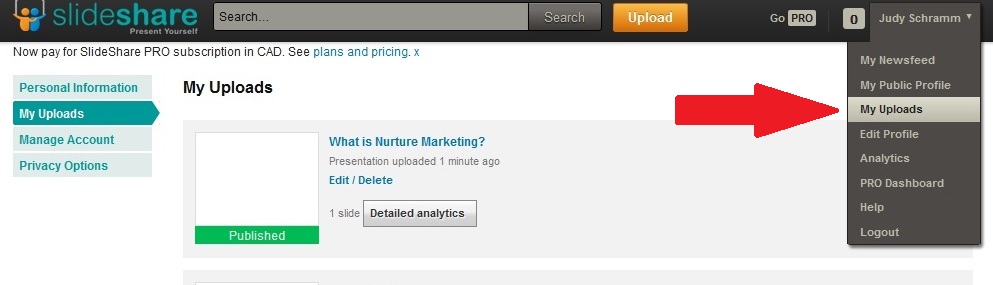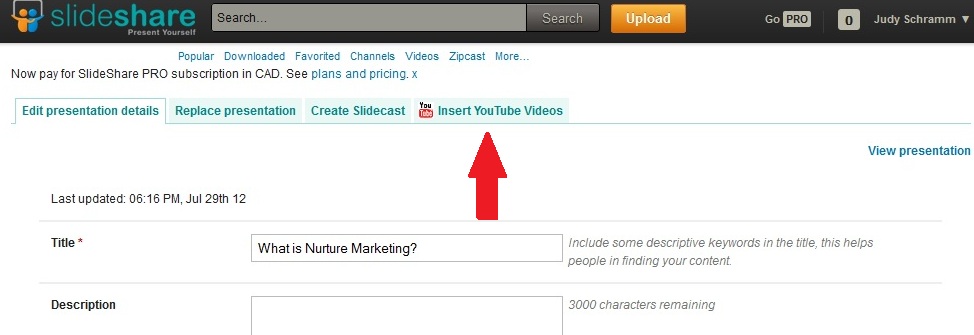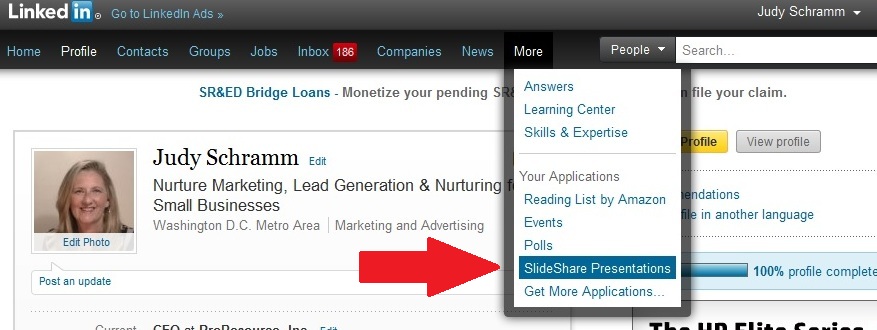Do you have videos of yourself giving a presentation, showing how to do something or giving advice?
It would be worth adding to your LinkedIn profile because videos add another dimension to your online resume. They give people a way to see you in action, and get a better sense of who you are.
There are several ways to add a video to your LinkedIn profile:
- Box.net – The online collaboration and file sharing service shares videos you save in a public folder. However, Box.net has a limitation in that it can only handle Flash video (.FLV) files.
- Google Presentation. Works with Google Docs (Google Drive) where you can create a presentation and insert the video into a slide. (Note: we tested this and it didn’t work.)
- Portfolio Display. This requires having an account on Behance where you’ll post projects to share including videos.
- SlideShare. The service allows users to share presentation slides. In fact, you’ll upload a presentation and insert the video into a slide.
Here are the steps to add a video to your presentation in Slide Share:
- Sign in to YouTube or create an account.
- Upload your video to YouTube and copy the URL to the video.
- Create a blank presentation in PowerPoint.
- Save the presentation as .ppt not .pptx.
- Sign in to SlideShare or create an account.
- Select Upload.
- Select the presentation to upload.
- Upload the blank presentation.
- Go to My Uploads. (See Figure 1.)
- Select Edit/Delete for the blank presentation.
- Select Insert YouTube Videos. (See Figure 2.)
- Enter the URL to your video on YouTube.
- Select Insert & Publish.
Congrats! Part one is done. The video appears in your presentation.
Now part two, the steps to posting the video in LinkedIn.
- Sign in to LinkedIn.
- Go to SlideShare Presentations to add application.
- Enter your SlideShare.net account information to Link Account.
- Select the presentation you uploaded into SlideShare.
- Pat yourself on the back. You’re done!
A couple of things to note… You can access SlideShare, your slides and its settings by choosing More > SlideShare Presentations as shown in Figure 3. People who are not signed into LinkedIn won’t be able to view your videos.
You can change the SlideShare settings to show thumbnails or the complete player. The downside of showing the complete player is that the video plays as soon as someone views your profile. It might freak out someone to hear a sound coming from the video as most don’t expect it on LinkedIn. Some don’t like sound playing without their permission.
What is the topic of the video you plan to post to LinkedIn? If you don’t have one, what would you like to do?