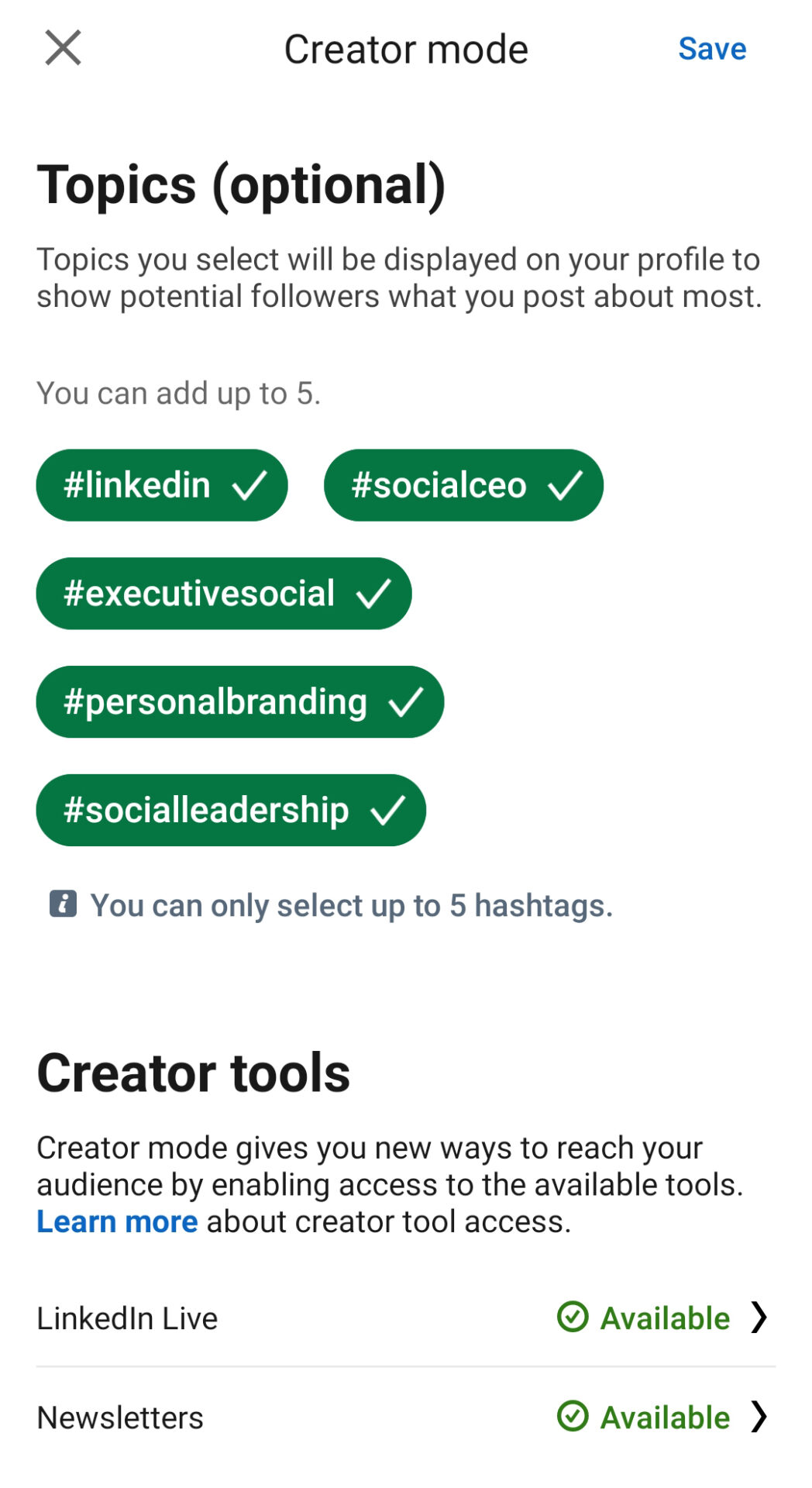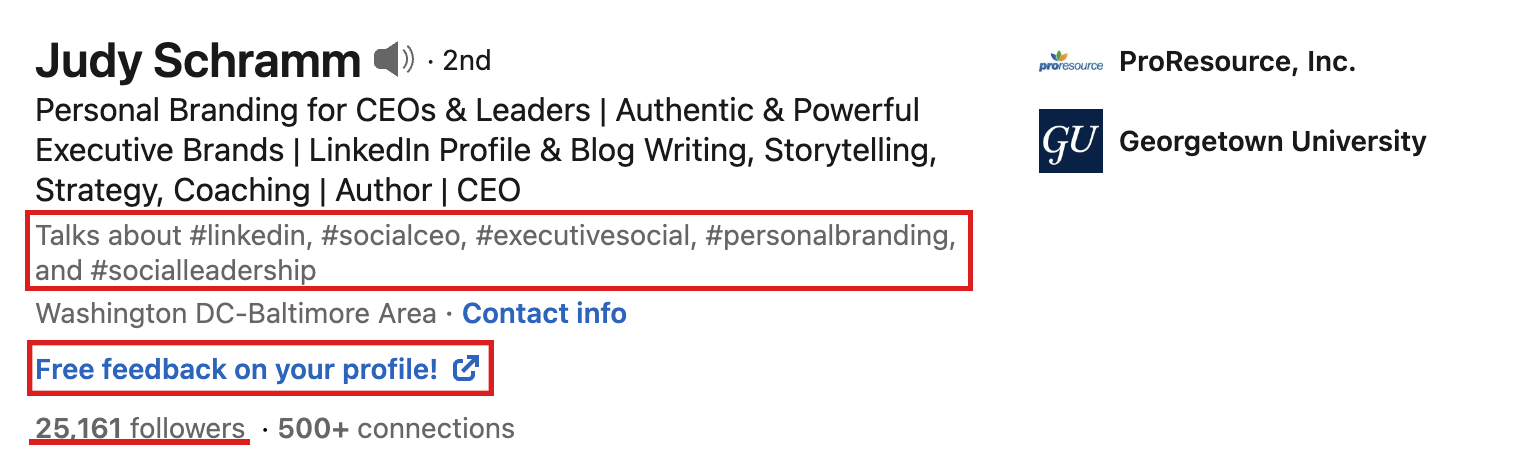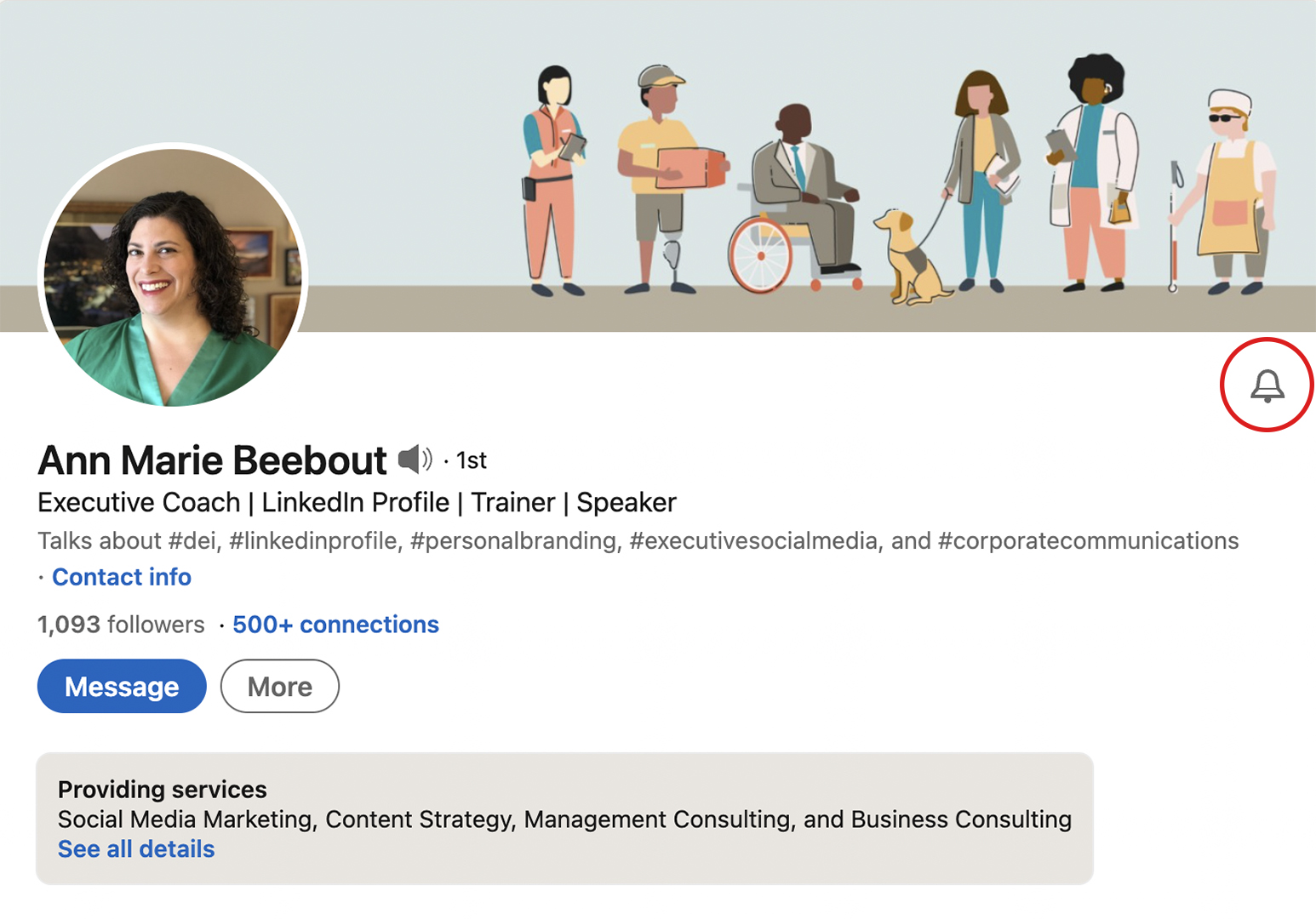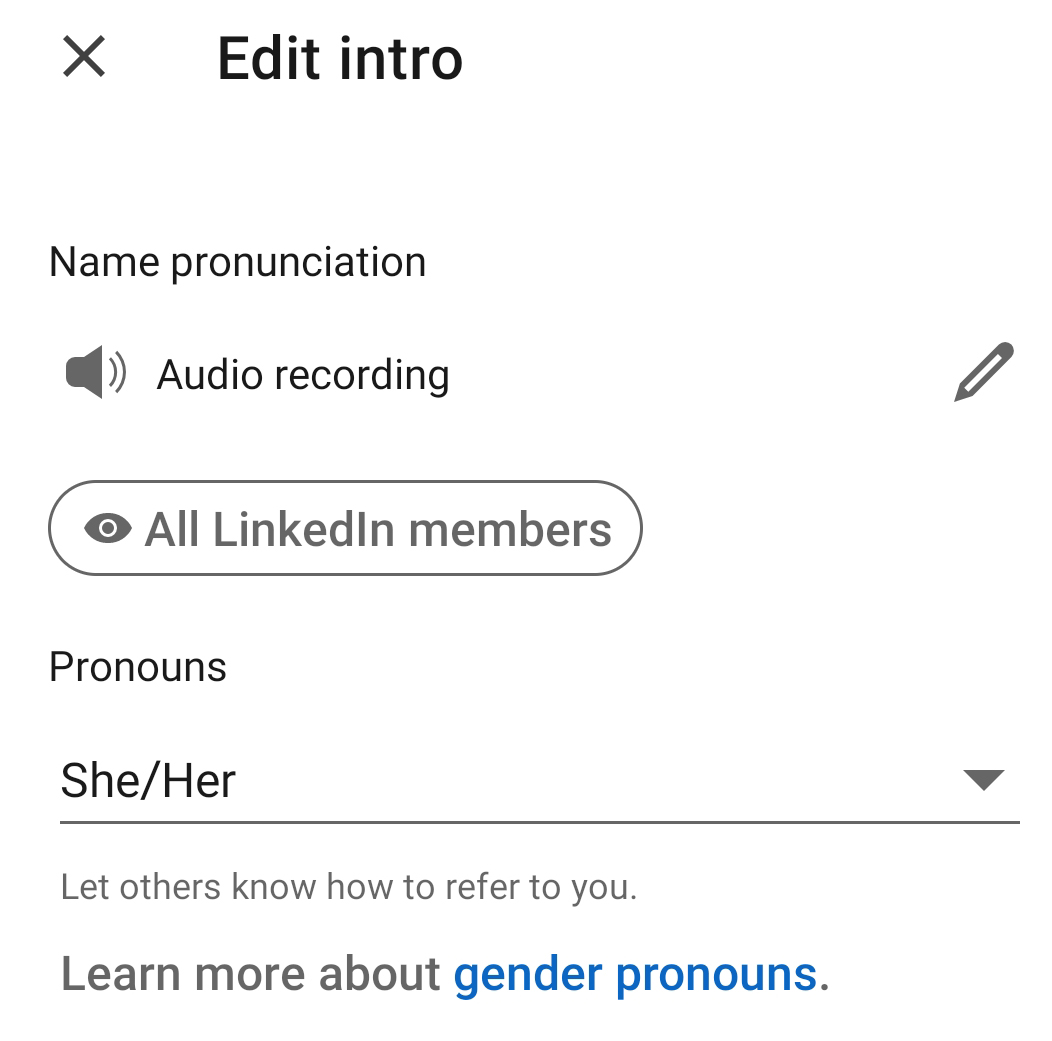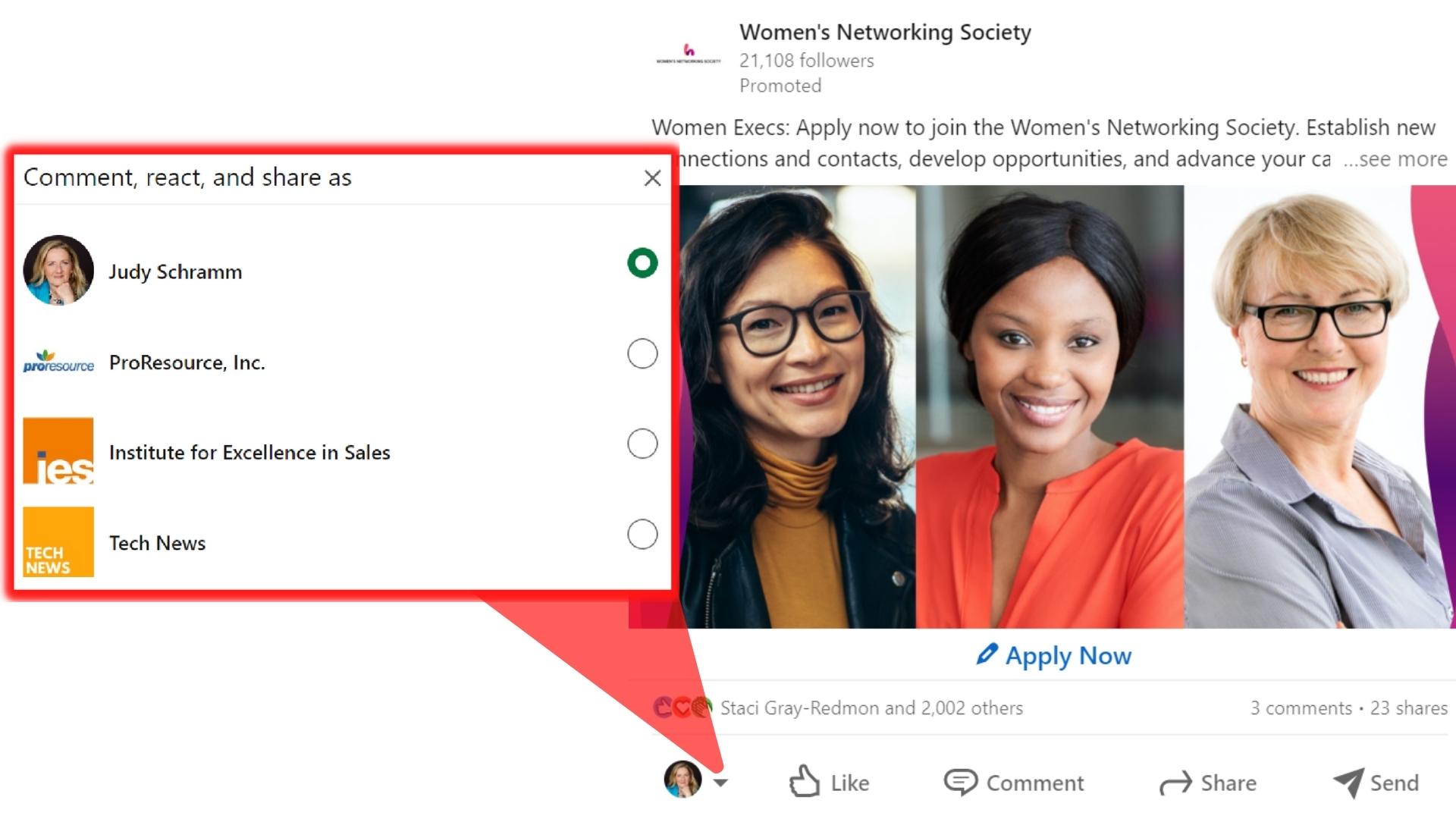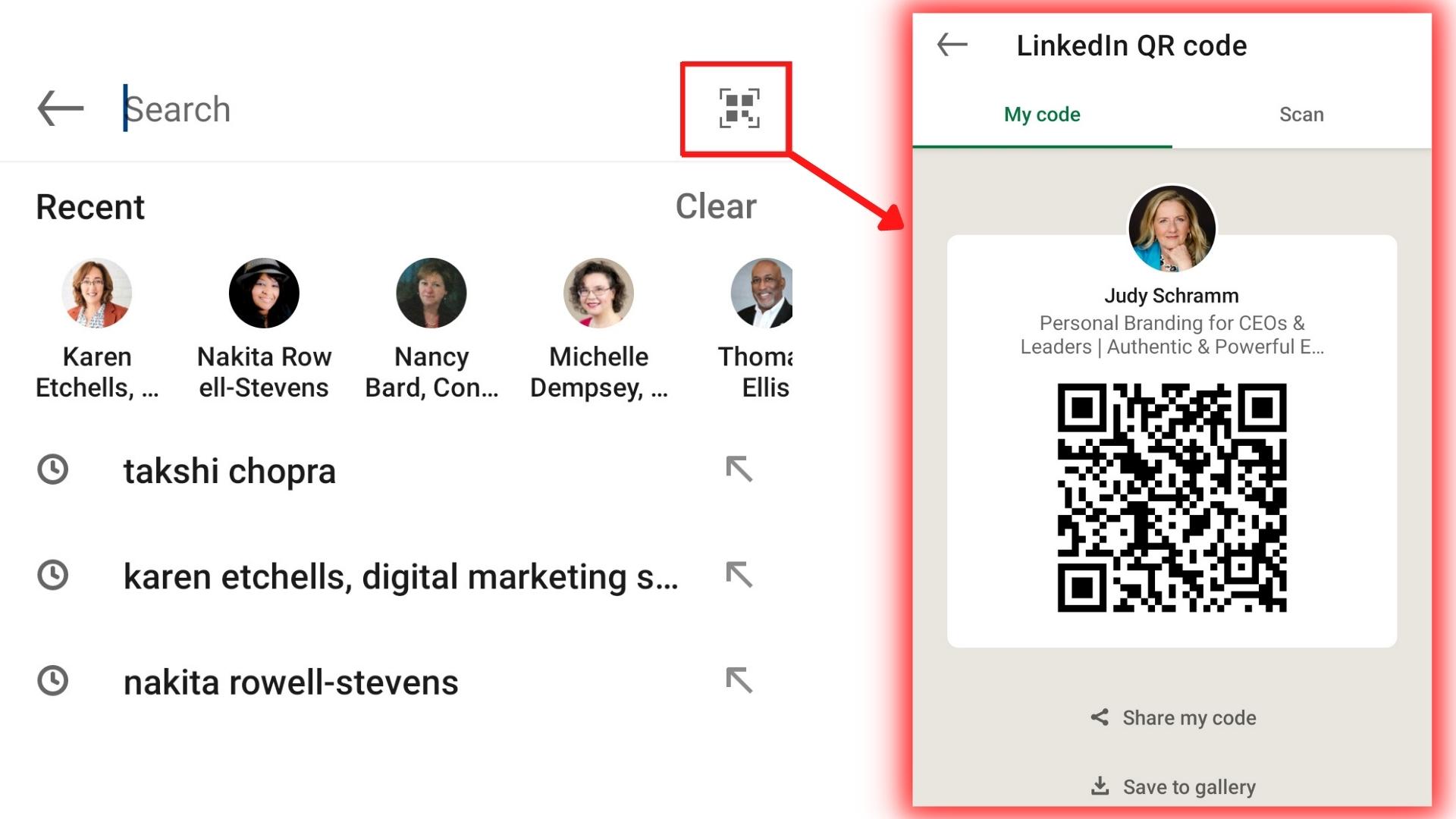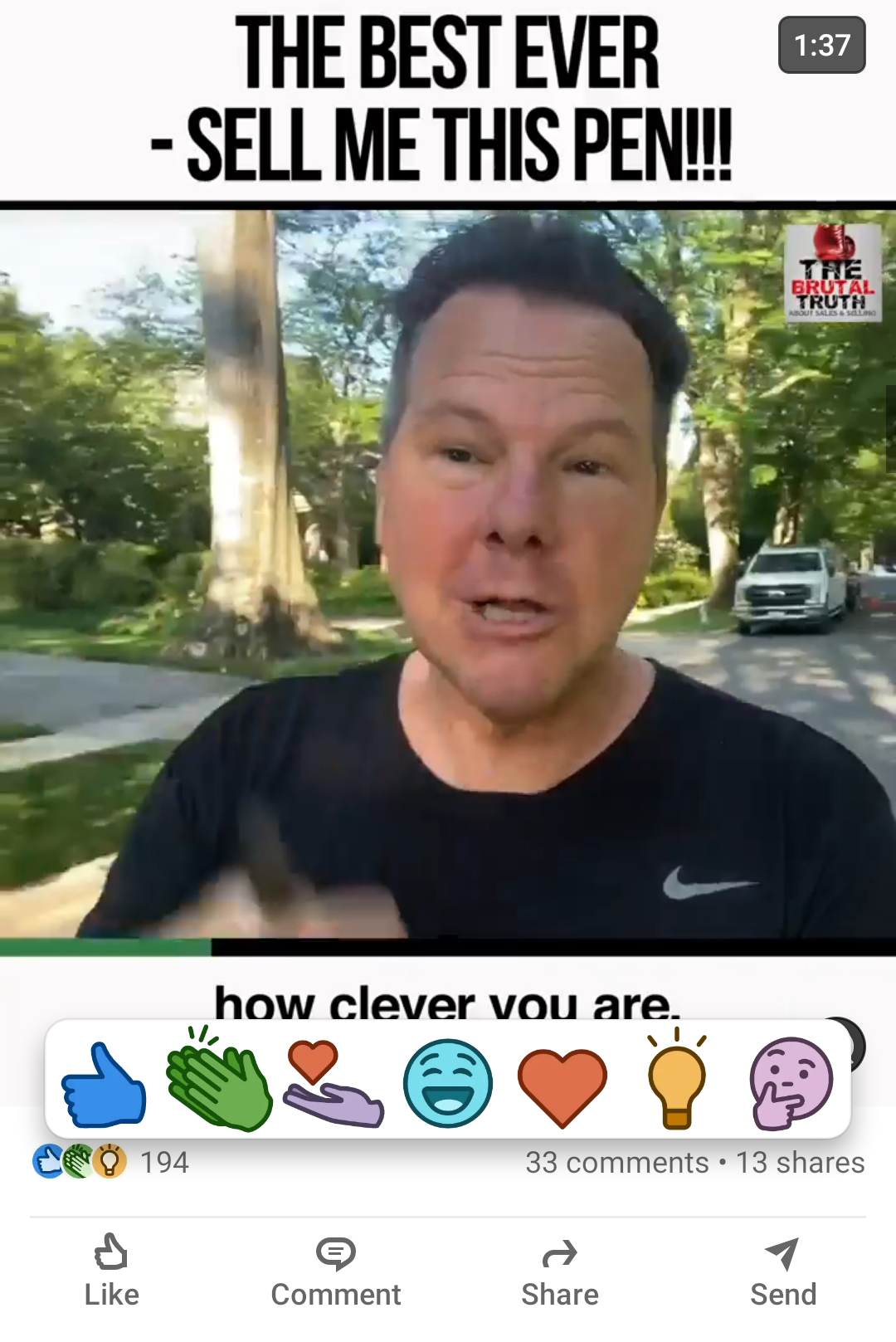Like every social media platform—well, like everything—LinkedIn is constantly changing, upgrading, and enhancing its experience. New features roll out so quickly that they are easy to miss, so our team got together to share the new options we think have the most value. Here are our top 11:
#1 Creator Mode
LinkedIn introduced Creator Mode in 2021, and they continue to expand its features. Developed to encourage and showcase the work of content creators and thought leaders, Creator Mode offers tools that help grow your reach and influence. The new tools on your profile include analytics that show how your content portfolio performs over time, plus these features:
-
- Hashtags: At the top of your profile, you can add up to five hashtags. Tell people who visit your profile what you’re interested in or knowledgeable about by choosing topics that reflect your industry, expertise, and interests.
-
- Newsletter: Most members using Creator Mode can create a newsletter on LinkedIn. The newsletter tool creates a feed of your content, invites your connections and followers to subscribe to it, and distributes your posts. Part of the publishing function of LinkedIn, it’s free and terrific way to reach out regularly to your audience and to test what content is generating engagement. Analytics show you how many people viewed each piece of content and how may are subscribing to your newsletter (though LinkedIn does not share their names or if they clicked on links in the content). The combination of LinkedIn’s platform and top quality content make newsletters a powerful tool in any communication strategy.
-
- Call-to-Action Website Link: Add a website link in the introduction of your profile to drive traffic to your website or other specific site (like a meeting calendar or product demo). You can customize the text of the link (up to 30 characters) with a call-to-action phrase that grabs the attention of prospects.
When you turn on Creator Mode, LinkedIn will make changes to your profile layout that reflect an emphasis on content creation:
-
- Focus on Content: LinkedIn moves your Featured and Activity sections to the top of your profile, making it easy to showcase your recent articles and posts.
-
- Focus on Followers: LinkedIn will change your Connect button to a Follow button, and the number of followers you have will display in your profile introduction. Followers will receive your posts, articles, and shares in their news feed.
Potential Drawback: If your goal is to add connections on LinkedIn, you may want to delay using Creator Mode. The Connect button remains on your profile (click the More button), but it’s not as obvious as the button on profiles without Creator Mode.
To get started with Creator Mode, check out LinkedIn’s page, and to stay in the know, follow LinkedIn for Creators.
#2 LinkedIn Live
Easily accessible in Creator Mode and available to most members, LinkedIn Live enables members to broadcast live video content to a LinkedIn profile, LinkedIn Page, or Event.
LinkedIn reports that live videos get, on average, 7x more reactions and 24x more comments than native video produced by the same broadcasters.
So, turn your events, product launches, job opening or news announcements, webinars, roundtables, and celebrations into LinkedIn Live broadcasts for more traffic and engagement.
To get started, click the event button at the top of your news feed on the home page. If you don’t see the event button, start here.
#3 Subscribe Bell
The LinkedIn feed can be noisy, but now, you’ll never miss another post by a connection or someone you follow—with LinkedIn’s new Subscribe Bell, located just below the background graphic on their profile.
When you click the bell, you’ll receive notifications when the member posts any new content. Never miss a post from your favorite content creator—or a conversation you want to be part of.
Fill your notifications with posts from the people who are important to you—your boss and senior management, your team, clients, potential clients, important media connections, mentors, stakeholders, recruiters, thought leaders, and more.
You must be a follower or connection to subscribe, but so far, we have not seen any limits to the number of subscribes allowed. Members are not notified when another member subscribes to their content, and they are not able to see the total number of subscribers they have nor who their subscribers are.
Don’t miss the opportunity to invite your connections, followers, and prospects to click the bell on your profile and subscribe to your posts. Making sure they get a notification for each of your posts is a great way to stay top of mind.
#4 Introduction Video
The introduction video, or “cover story” feature has been available on profiles for more than a year, but LinkedIn just updated it with prompts to help inspire what to share and analytics about how many people viewed your video.
A profile video lets you speak directly to prospects (or recruiters) and build credibility before you meet them. Use it to tell viewers who you are and what you do for work or what value you and your company deliver. Or, get inspired by one of the prompts—there are more than 30—from LinkedIn.
You must create or upload your video through the mobile app, but it shows on your profile to desktop and mobile users.
The video must be 3 seconds long and not more than 30 seconds.
In the app, click on your profile photo (top left) and then on View Profile. Click the + on your profile photo, and choose Add Profile Video. LinkedIn will access your camera to record. Click on the quotes (”) to see the prompts. After you record the video, you can review, edit, and add it to your profile, and choose who can see it (all LinkedIn members or only your connections).
If someone has an introduction video, a ring shows around their profile photo. From a desktop computer, people click on the profile photo, and the video opens full screen. In the app, the profile video immediately plays (silently) in the profile photo circle and pops to full screen and sound when clicked on.
#5 Name Pronunciation
Is your name frequently mispronounced? Please use this feature!
It is a kindness to let people know the correct way to pronounce your name.
And it will save having to correct them midway through your first conversation. Or worse, after they have just introduced you to a large group with an incorrect pronunciation.
LinkedIn invites you to record yourself saying your name.
Like intro videos, you must create your name pronunciation on the mobile app, but it will play on desktop and mobile versions of LinkedIn. To enable this feature, click on your profile photo, then on the edit pencil on the right side, just below the background graphic. Scroll down, click Add Name Pronunciation, hold the mic button to record, and apply.
Pro Tip: If you are using LinkedIn for business development, you can add a few words about what you do, who you work with, or even a short call to action.
#6 Publish & Comment as a Company
Previously, LinkedIn only allowed individuals to publish blog posts and engage with others. Now, you can publish articles directly on the company page.
And Super Admins or Content Admins can comment directly on posts as the company.
Commenting as a company is a great way to encourage employees and support partners. You can also like or comment to say thanks when someone shares a post.
To publish as a company, just go to the company page. “Write article” is an option directly below “Start a post.”
To comment as a company, go to the comment box. Just above, you’ll see your profile picture with a dropdown menu. Click on the menu and choose the account you want to comment from.
#7 QR Codes
QR codes are not just for shopping. People have been generating QR codes with their profile URL for years (via QRstuff and other non-LinkedIn websites).
Now LinkedIn has made it easier—you can generate a QR code in the mobile app. Each LinkedIn member has their own QR code, and scanning the code takes you to the profile.
Use the QR code to:
-
- Connect online when you meet someone offline. In the app, you can generate a code and the other person can scan it, find your profile, and connect. Such an easy way to get make one-the-spot connections! This feature could be valuable at conferences and professional gatherings. Instead of trading business cards, you can make an immediate connection and follow up afterwards.
- Share the code via text or email, so people can easily find your profile and connect.
- Save the code to Photos, and then use it on your networking card and resume—giving recipients immediate access to your profile. You could even make it part of your email signature.
Using the QR code feature is easy. In the mobile app:
-
- Click in the Search box.
- Click on the QR symbol, which looks like three squares in a four-square pattern on the right side of the box.
- Click My Code to generate and share your QR code.
- Click Scan to scan and find someone else’s profile.
More QR Codes: When you post a job on LinkedIn, they will generate a “Help Wanted” sign, which includes a QR code and URL linked to your job posting. You can download and print the PDF, and interested applicants can scan the code and directly access the posting.
#8 Bold & Italic Fonts
The LinkedIn text function for profiles and posts doesn’t allow for bold, italic, or underline fonts, but of course, there’s a workaround. Unicode text allows members to add not only special fonts but also symbols. There are lots of Unicode converters online; just search “Unicode.”
Strategic and limited use of Unicode text can make your profile and posts stand out and draw attention just where you want it. But before you bedazzle your LinkedIn presence, there are a few potential drawbacks to Unicode:
-
- The text may not be readable on all platforms or devices (especially older ones) or on screen readers (affecting accessibility).
- The characters may break or appear differently on different devices.
- LinkedIn may count Unicode text as more characters than text input as usual. This inflated character count only matters if you are close to the character limit on a section or post.
That said, a well-placed bold font or a symbol can add emphasis and even personality. Give it a try and see what happens!
#9 Emojis
Playing catch-up with the other social platforms, LinkedIn is now embracing emojis.
While I haven’t been the biggest fan of using emojis professionally, I’m starting to come around. They are eye-catching and add a lighthearted tone to your messages.
You can add emojis to your headline and About section by copying and pasting them from other sources or using Unicode.
There’s an emoji button (and gifs!) when you write messages. And LinkedIn just introduced a new icon for commenting on posts – a laughing face.
#10 Career Break
Not everyone’s career is a straight line. In fact, many people have a gap in their work history, and LinkedIn is accommodating those breaks.
You can now “Add a Career Break,” which will generate an entry in the Experience section. LinkedIn offers 13 categories of breaks, asks for the location and dates, and offers space for a description of why or what you did.
You can even upload media files relating to the break, if appropriate. It’s a great way to show the value of time taken for professional development (or sabbatical) or to explain time taken for a gap year, family commitments, or career transition.
#11 Manage Your Company Page from the Mobile App
According to findstack.com, 57% of LinkedIn users access the platform from their smartphones. I predict this number will rise because LinkedIn has given company page admins the ability to manage the page from their phones.
Just search for your company. The page will show with the usual tabs—Page, Analytics, Activities—at your fingertips. You can edit the page, invite followers, post, share and comment. All the desktop options available on the go in the app.
These options strengthen LinkedIn’s position as the platform to make connections, build relationships, and do business. Of course, it all starts with a quality profile and company page that tell your story and invite people into it.
Want to talk about your profile and how to put LinkedIn to work for you? Book a 15-minute call on my calendar.