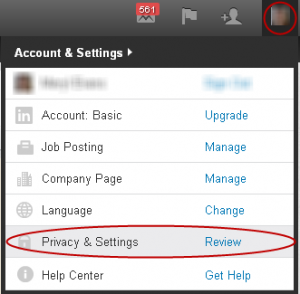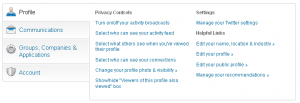As LinkedIn has become increasingly important as a way for professionals to connect with each other, discuss topics of interest and share information, it is critical to review your account settings to control what you share.
Using LinkedIn’s Privacy and Settings feature can be complicated for even the savviest user. And LinkedIn’s Help Center does not do a great job of spelling out everything you want to know. For example, does changing “Turn on/off activity broadcasts” affect updates you share? (It doesn’t.)
Here are some tips to help you make the right decisions to protect your privacy…
LinkedIn’s definition of “your connections” consists of only first-degree connections and “your network” includes first-degree, second-degree and third-degree connections plus fellow members in your LinkedIn Groups. Manage the following settings by moving the cursor over your photo in the top right corner and selecting “Privacy and Settings” as shown in Figure 1 to see the options that appear in Figure 2.
Turn on/off your activity broadcasts: first, no one can view your activity without being logged in LinkedIn. Aside from adding a new website link and notifying people when you’ve updated your profile, this reports information of little benefit to you. An activity update appears when you do any of the following:
• Add a new current job position.
• Add a new current school.
• Add a new link to a website.
• Recommend someone.
• Follow a company
• Add a connection.
Unless you want connections to know about your profile changes, it’s probably best to turn off broadcasts since you can’t control who can and can’t view them. The changes you make here don’t affect the updates and links you share.
Select who can see your activity feed: applies to content, such as articles and videos you share. (This does not apply to the tasks in activity broadcasts.) This put you top-of-mind with your connections and perhaps the public if you choose to share with “everyone.” You can limit this to your connections, network and only you.
Select what others see when you’ve viewed their profile: your selection here affects your ability to see who has viewed your profile. When you select “Your name and headline,” you’ll be able to see your profile stats, which includes recent people who have viewed your profile, how often people have viewed your profile in the last 90 days, how many times you appear in LinkedIn Search and the keywords that led to you.
When you select “anonymous profile characteristics” or “totally anonymous,” you won’t be able to view profile stats for insight into how people find your profile. This alone is worth having the option turned on. Beware! Switching to anonymous to check out a few people and switching back won’t protect your anonymity. LinkedIn retains data for 90 days, so whatever you browsed anonymous in the past 90 days will show up with your full name if you switch settings.
Select who can see your connections: first-degree connections will always see shared connections. Aside from that, you can allow either “your connections” or “only you” to see your connections. Which should it be? Your connections may want to request an introduction to someone they meet through you. When you do for others, others will do for you. However, financial advisors and those in competitive industries may want to turn this off to prevent others from checking out their client base.
Change your profile photo and visibility: you can make your photo visible to your connections, your network or everyone. Allowing everyone to see your photo lets them know whether they have the right person. If you restrict who can view your photo, fewer people will click through on your profile. (LinkedIn’s data shows that profiles with photos are viewed 7x more often than profiles without a photo.) And there’s a caveat. Your photo may appear elsewhere in LinkedIn, such as in Group and Help discussions.
That may be why some people use a stock photo instead of a real one. But that’s a bad idea. First of all, people who know you won’t recognize you when they reach out to connect. If people who don’t know you Google you before a business meeting and click through to your LinkedIn profile, having a photo that isn’t you is only going to cause trouble. Plus, it’s pretty easy to recognize a stock photo. It makes you look inauthentic, and is often a sign of a fake account.
The general recommendation is make your photo visible to everyone, as it boosts your chances of being seen.
Show/hide “Viewers of this profile also viewed” box: this displays other profiles that viewers of yours have also looked at, which may include your competitors or employees. Turning off this feature lessens your visibility because your name won’t appear in anyone else’s profile. You can still view other users’ “People Also Viewed” box.
Those looking for a job will want to review the following options:
• Turn on/off your activity broadcasts.
• Select who can see your activity feed.
• Select who can see your connections.
• Manage your recommendations.
• Select the types of messages you’re willing to receive.
The gist is that the more you share, the more visibility you will have. And it’s also give and take. The trick is to find a compromise that allows you to use LinkedIn to its fullest based on your goals without revealing information you’re not comfortable sharing.
For recommendations on other privacy settings, see What LinkedIn Contact and Other Information Should You Share?
What are your recommendations for managing your LinkedIn profile privacy controls settings? Also, please share your questions in comments so we can find an answer for you.